Birdline Skins Lab V2.2.4
General
Birdline Skins Lab is a stand-alone application, which can create custom Skins for Samplitude and Sequoia.
It supports Samplitude Pro X3, Samplitude Pro X4, Samplitude Pro X5, Samplitude Pro X6, Samplitude Pro X7, Samplitude Pro X8, Sequoia 14, Sequoia 15, Sequoia 16, Sequoia 17.
Vip Arranger Window:
> It supports 3 layouts: Normal, Short, Slim.
> Fully interactive preview window, like in Samplitude. Click to see active elements, move faders, resize vip track heights, see peak meters in action.
> Change the colors of all active buttons / elements. Includes 3 looks: Pressed, Glow Up, Flat Look.
> Change the colors of Faders (5 shapes, 2 looks).
> Change the colors of Peak-Meters.
> Change the color of all background areas.
> Change the color of all text.
Track Editor:
> It supports 3 layouts: Normal, Short, Slim.
> It supports Horizontal Track Editor.
> Fully interactive preview window, like in Samplitude. Click to see active elements, move faders, rotate knobs (pan, EQ), close / open various sections, see peak meters in action.
> Change the colors of all active buttons / elements. Includes 3 looks: Pressed, Glow Up, Flat Look.
> Change the colors of Pan-Pots, Eq-Knobs (6 shapes, 2 looks).
> Change the colors of Peak-Meters.
> Change the colors of Faders (5 shapes, 2 sizes, 2 looks).
> Change the color of all Headers.
> Change the color of all text.
Object Editor:
> It supports 2 layouts: Normal, Big.
> It creates Max versions automatically.
> Fully interactive preview window, like in Samplitude. Click to see active elements, move faders, rotate knobs (pan, EQ), close / open various sections.
> Change the colors of all active buttons / elements. Includes 3 looks: Pressed, Glow Up, Flat Look.
> Change the colors of Faders (5 shapes, 2 sizes, 2 looks).
> Change the colors of Pan-Pots, Eq-Knobs (6 shapes, 2 looks).
> Change the color of all text.
Mixer Editor:
> Optimized for: 1366, 1440, 1680, 1920, 2560, 3840.
> When maximized, the Mixer will fit horizontally to these values, with no cut-off at the right end.
> Also supports Windows Scaling 100%, 125%, 150%, 200%.
> It supports Normal and Multi-Track (Slim) Mixers.
> Set the number of Aux / Plug-in slots from 4 up to 12.
> Set the number of Plug-in slots from 4 up to 12.
> Choose between 6 sizes for Faders and Peak-Meters: Extra Small, Small, Medium Small, Medium, Large, Extra Large.
> Change the colors of Faders (5 shapes, 2 sizes, 2 looks).
> Change the colors of Peak-Meters.
> Change the colors of any text.
> Change the colors of: Pan-Pots, Eq-Knobs, Solo-Monitor Knobs (6 shapes, 2 looks).
> Change the colors of all active buttons / elements. Includes 3 looks: Pressed, Glow Up, Flat Look.
> Change the colors of Aux/Plug-in active slots and Headers.
> Adjust the number of visible Aux/Plugins slots.
> Change the back color of: Aux/Bus, Midi, Selected and Surround tracks.
> Change the color of the Selected track's Frame.
Transport Editor:
> It supports 3 layouts: Normal, Short, Micro.
> Fully interactive preview window, like in Samplitude. Click to see active elements.
> Change the colors of all active buttons / elements. Includes 3 modes: Pressed, Glow Up, Flat Look.
> Change the color of all text.
Midi Editor:
> Change the back color of various elements.
> Change the color of grids (Measure, Beat, General).
Docking Tabs:
> Change the height of docking header.
> Change the color of active back / text docking header.
> Change the background color of docked tabs.
Other:
> Includes a new Color Picker window (totally custom).
> It has an easy to use Color Wheel, standard colors collection and 32 user’s custom colors with custom names.
> It creates Cross-fade Editor automatically.
> Load/Save any Project or complete Skin.
> Change Samplitude/Sequoia version at any time.
> Space bar activates Peak Meters.
> Double click on Faders/Rotary Knobs for zero position.
> Rename/Delete any created Skin.
> Automatically creates Color Presets for each Color Theme to be used in Arranger window.
> A Birdline Color Palette is automatically installed. It includes a group of soft Colors. Use it to set back Color of Tracks.
> Includes a user's manual, to learn how to use it.
Start-up window
The application’s start-up window includes 5 modules: Standard Suite Skins, Full Suite Skin, Mixer Skin, Transport Skin, Midi Editor Skin.
Standard Suite Skins : > This is just a simple installer. Creates the standard Birdline Skins and installs them in Samplitude/Sequoia. Has no preview or editing options.
Full Suite Skin : > Use this to create a complete skin which includes: Vip Arranger Window, Track Editor, Mixer, Object Editor, Transport, Midi Editor, Cross-fade Editor, Toolbar Icons, and all other windows needed for a complete skin.
Mixer Skin : > Use this to create additional Mixer skins, which can be used instead of the included Mixer of the full main skin.
Transport Skin : > Use this to create additional Transport skins, which can be used instead of the included Transport of the full main skin.
Midi Editor Skin : > Use this to create additional Midi Editor skins, which can be used instead of the included Midi Editor of the full main skin.
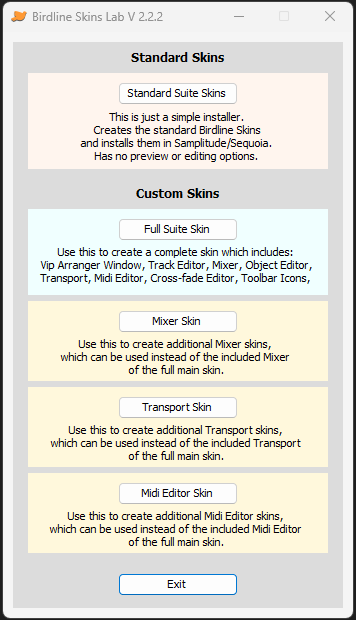
Version Window
Opens automatically if there are multiple installations of Samplitude or Sequoia.
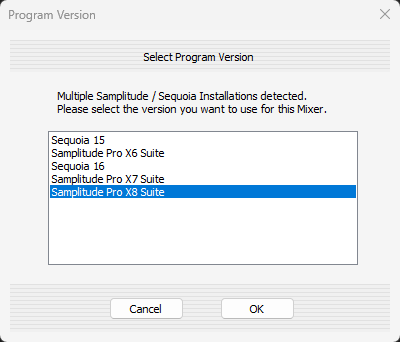
It can also be manually opened by clicking on the 'Set Samplitude Version' at the 'Suite' menu.
Activate Window
Opens by clicking on the 'Activate Program' in the 'Help' menu.
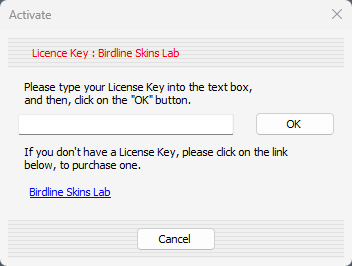
When first opened, the application runs in 'Demo' mode. In this mode, you can experiment & design your skin, but it will not create a working Skin in Samplitude/Sequoia.
Type your License Key to activate the application.
Basic Theme
There are 12 basic color Themes to choose from. These are common for all Editors.
> Black and White.
> Classic.
> Dark Blue.
> Dark.
> Default.
> Elegant.
> Flexi.
> Light Green.
> Light Grey.
> Camo.
> Dark Classic.
> Industrial Blue.
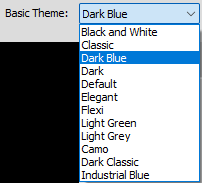
When a basic theme is selected, all windows will be updated.
The basic color theme can be changed at any time.
Notice: Changing the Basic Theme, will change all Colors, but keeps all Settings.
Basic Look
There are 2 basic Looks to choose from. These are common for all Editors.
> 3d Look.
> Flat Look.
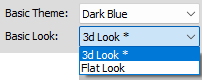
When a basic look is selected, all windows will be updated.
The basic look can be changed at any time.
Skin's Name
click on 'Name' button to give a name to your Skin. This is common for all Editors.
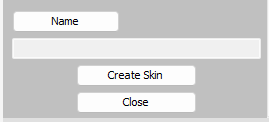
Click on 'Create Skin' button to create your Skin.
Click on 'Close' button to close this module.
Create Skin
To create the Skin and make it available in Samplitude/Sequoia:
- click on the  button, and Type a unique name for your Skin.
button, and Type a unique name for your Skin.
- and click on the  button.
button.
Note:
If the Skin exists, there will be a warning message.
Samplitude/Sequoia shows the available Skins alphabetically, therefore type a suitable name if you want this to be at the top.
Main Tabs
There are 7 main Tabs to choose from:
> Arranger.
> Track Editor.
> Object Editor.
> Mixer.
> Transport.
> Midi Editor.
> Docking Tabs.

Click on a Tab to open it's Editor.