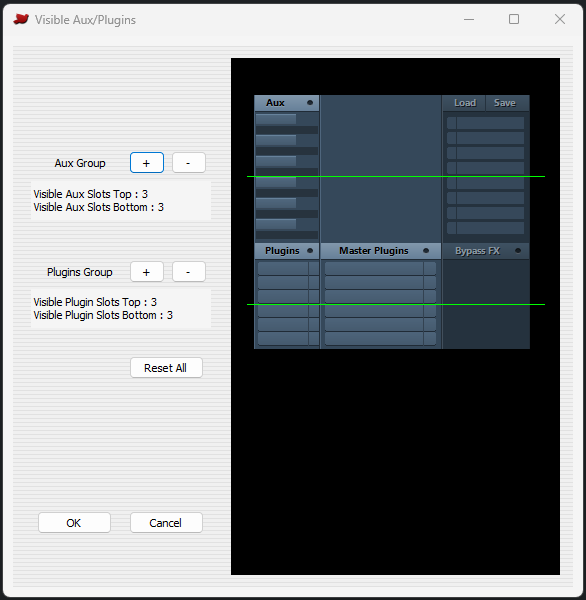Mixer Editor
A. Left area, includes groups of settings and buttons to modify the Mixer.
> Optimized for: 1366, 1440, 1680, 1920, 2560, 3840.
> When maximized, the Mixer will fit horizontally to these values, with no cut-off at the right end.
> Also supports Windows Scaling 100%, 125%, 150%, 200%.
> It supports Normal and Multi-Track (Slim) Mixers.
> Set the number of Aux / Plug-in slots from 4 up to 12.
> Set the number of Plug-in slots from 4 up to 12.
> Choose between 6 sizes for Faders and Peak-Meters: Extra Small, Small, Medium Small, Medium, Large, Extra Large.
> Change the colors of Faders (includes 5 shapes, and 2 sizes, 2 looks).
> Change the colors of Peak-Meters.
> Change the colors of any text.
> Change the colors of: Pan-Pots, Eq-Knobs, Solo-Monitor Knobs (includes 6 shapes, 2 looks).
> Change the colors of all active buttons / elements. Includes 3 looks: Pressed, Glow Up, Flat Look.
> Change the colors of Aux/Plug-in active slots and Headers.
> Adjust the number of visible Aux/Plugins slots.
> Change the back color of: Aux/Bus, Midi, Selected and Surround tracks.
> Change the color of the Selected track's Frame.
B. Right area, includes the preview window. This area displays the Mixer as it will be shown when used in Samplitude/Sequoia. It is an interactive preview, which means that it works like a real Transport.
Click to see active elements, move faders, rotate knobs (pan, EQ), click on -/+/arrow buttons to close/open Input, Aux, Plug-ins, EQ sections, press Space-bar to see peak meters in action.
C. Bottom area, which includes info about needed monitor height to properly display the Mixer. It also includes the current monitor's resolution for reference.
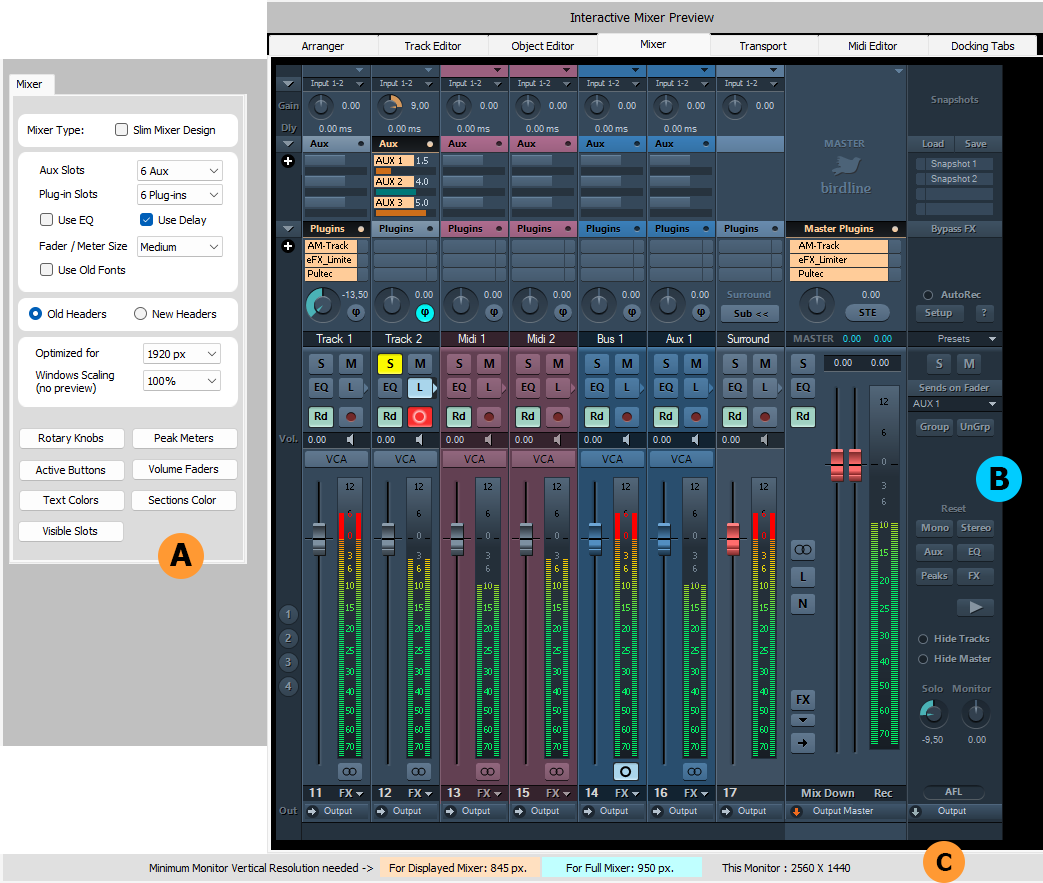
Mixer Rotary Knobs
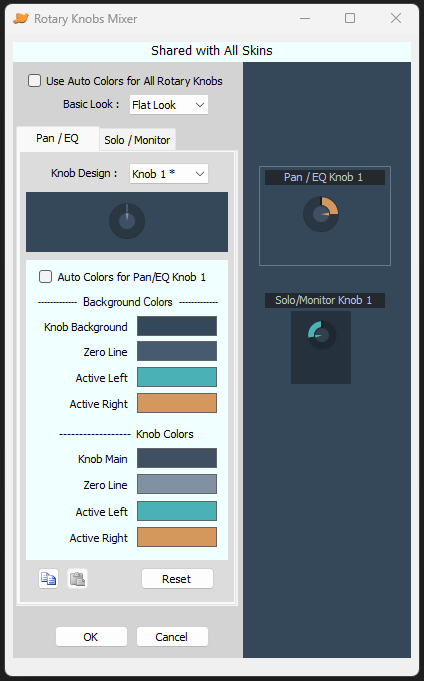
Mixer Faders
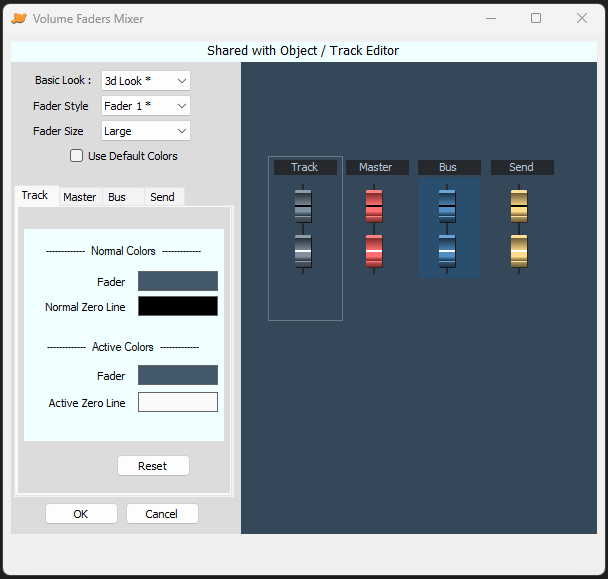
Mixer Active Buttons
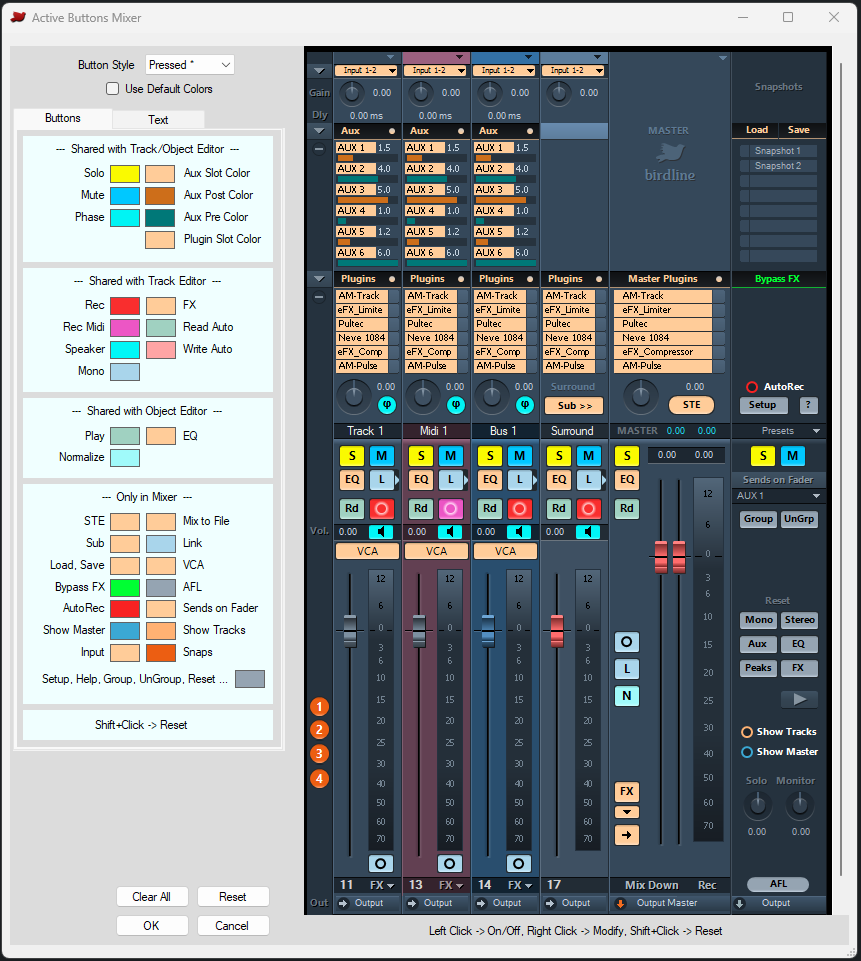
Mixer Peak Meters
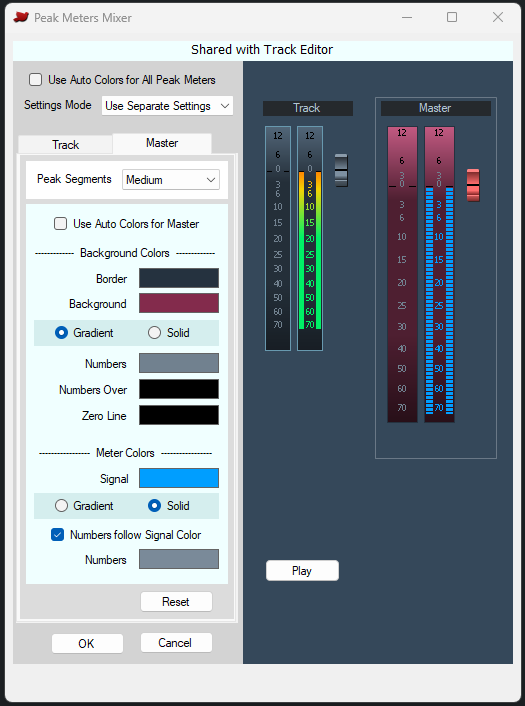
Mixer Text colors
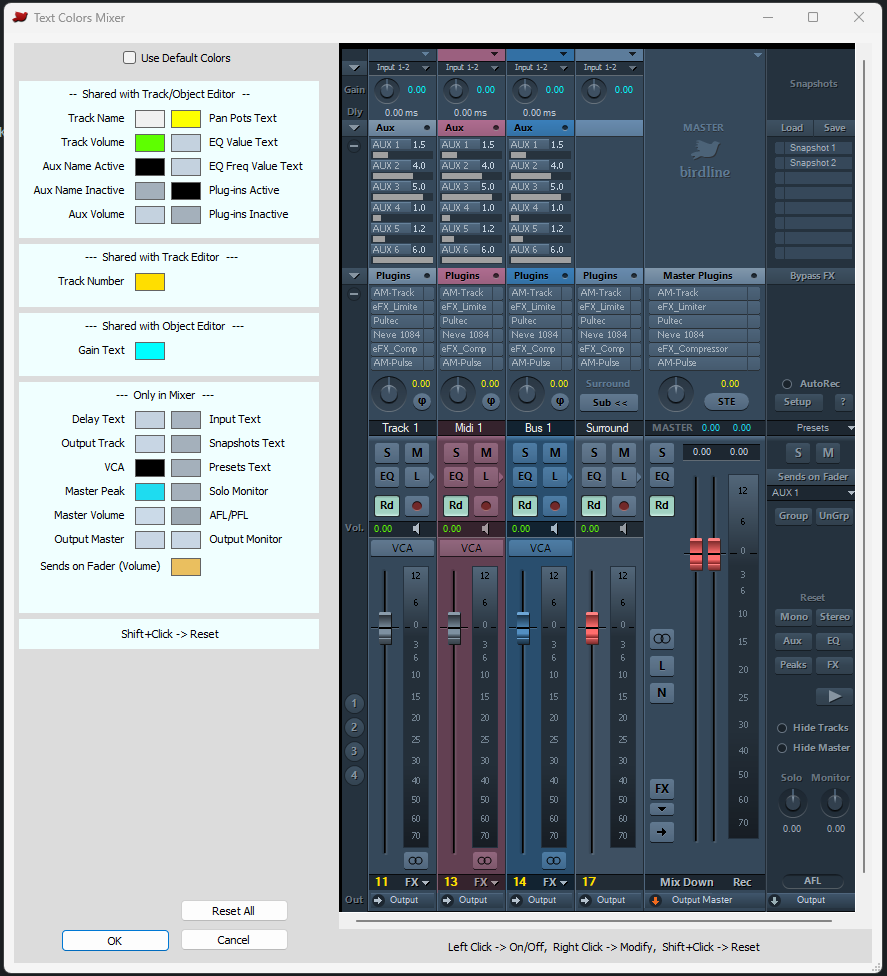
Mixer Section colors
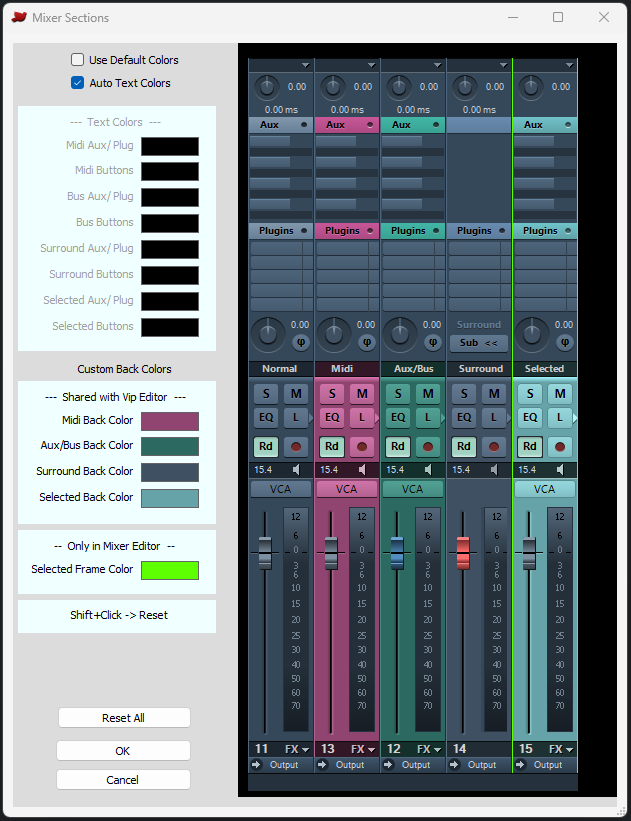
Mixer Visible Slots