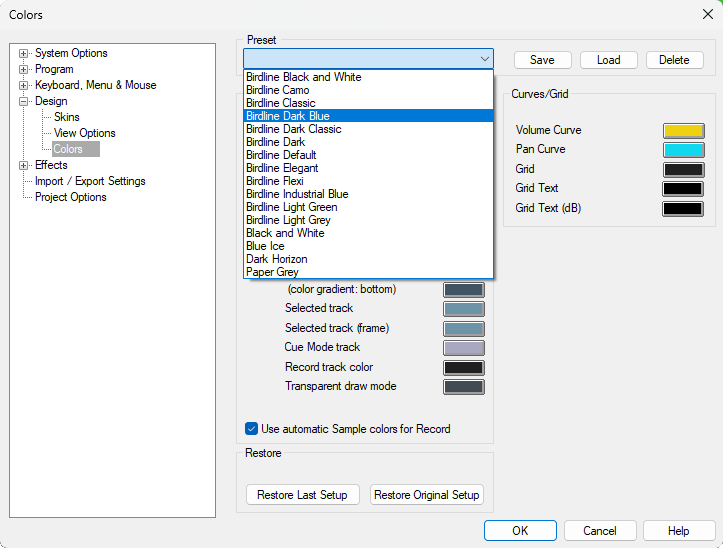Loading Skins
All skins
> To load a skin in Samplitude / Sequoia:
> Press 'Y' on your keyboard to open Preferences.
> Then in 'Design' section, click on 'Skins' and select the Skin that you want.
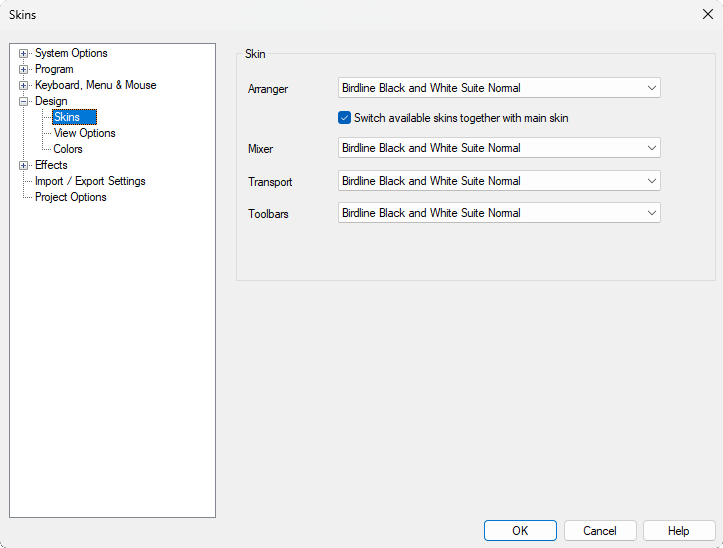
Loading Stand-alone Skins
> To load a Mixer Skin, right click on the vertical left area of the Mixer window.
> To load a Transport Skin, right click on the Time Code area.
> To load an Object Editor Skin (or Max version), right click on any empty area of the Object Editor window.
> For Midi Editor, click on 'Options' button (next to 'Solo' button), then -> 'View'.
Color Presets
> Skins Lab automatically installs a color preset for each of the color themes.
> After you have loaded your main Skin, you should also load a suitable color preset:
> Press 'Y' on your keyboard to open Preferences.
> Then in 'Design' section, click on 'Colors' and select a color preset from the 'Preset' list.